How do i create an email template?
Step 1: Click on ‘Recruits Tab’ in the top right corner of your account.
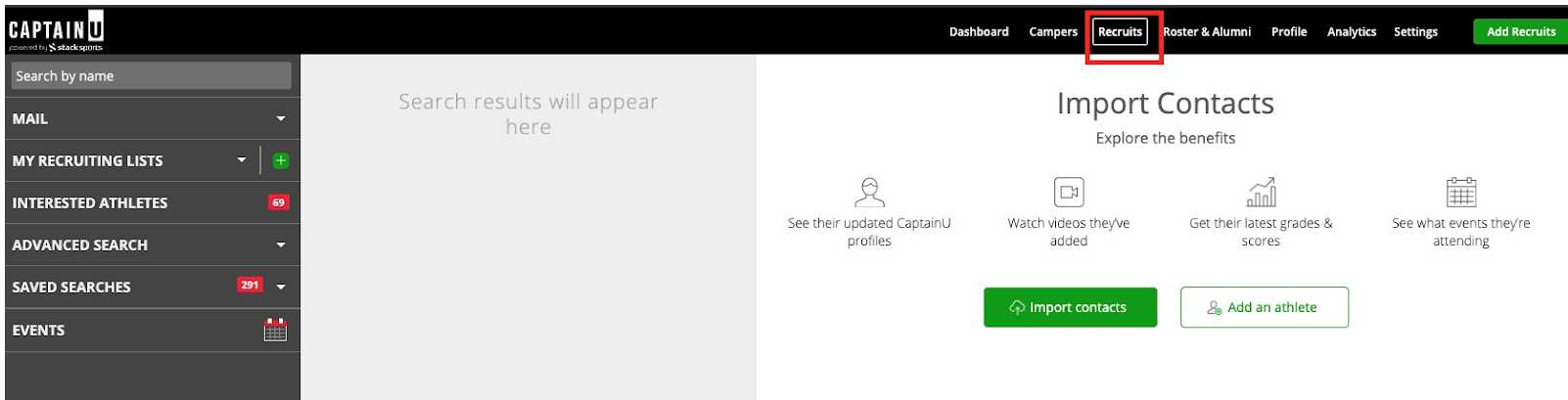
Step 2: Then click on ‘Mail Tab’ in top left corner.
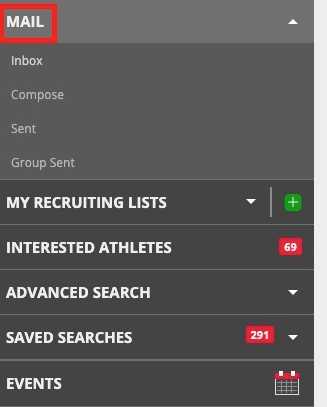
Step 3: Click ‘Compose’
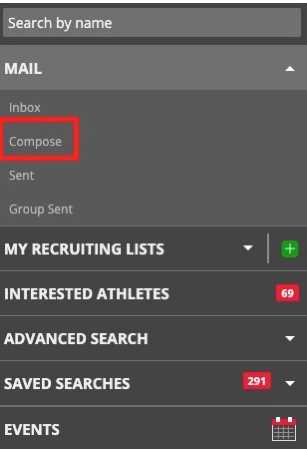
A New message box will appear
Step 4: To add personalized templates to the message, click ‘+TEMPLATE’ in the top left.
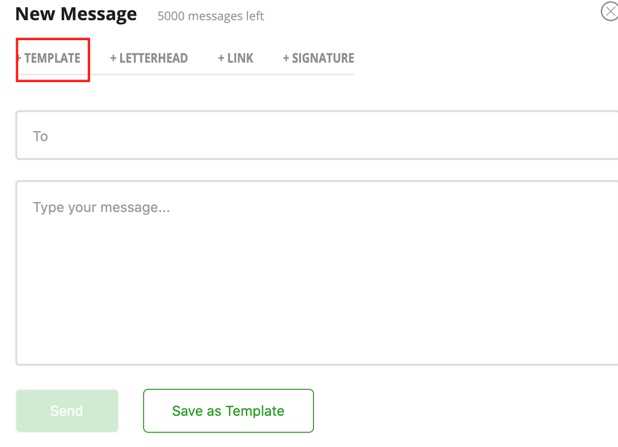
Step 5: To personalize messages using their first name, click the ‘Insert First Name’ box and then click ‘apply‘ in the bottom left corner.
- [[First name]] will appear in the text box.
- The athlete will then see their name in the message.
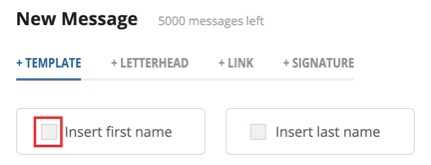
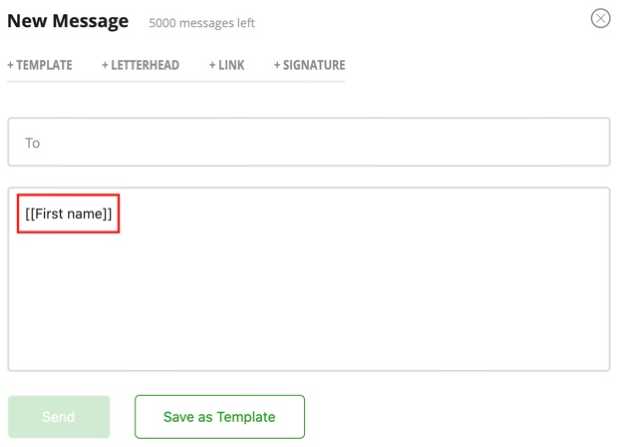
Step 6: Type out message you want to save as a template – don’t forget to add your signature block to the bottom. (Template messages do not automatically pull your signature in)
Once message and signature block are added, click ‘Save as Template‘.
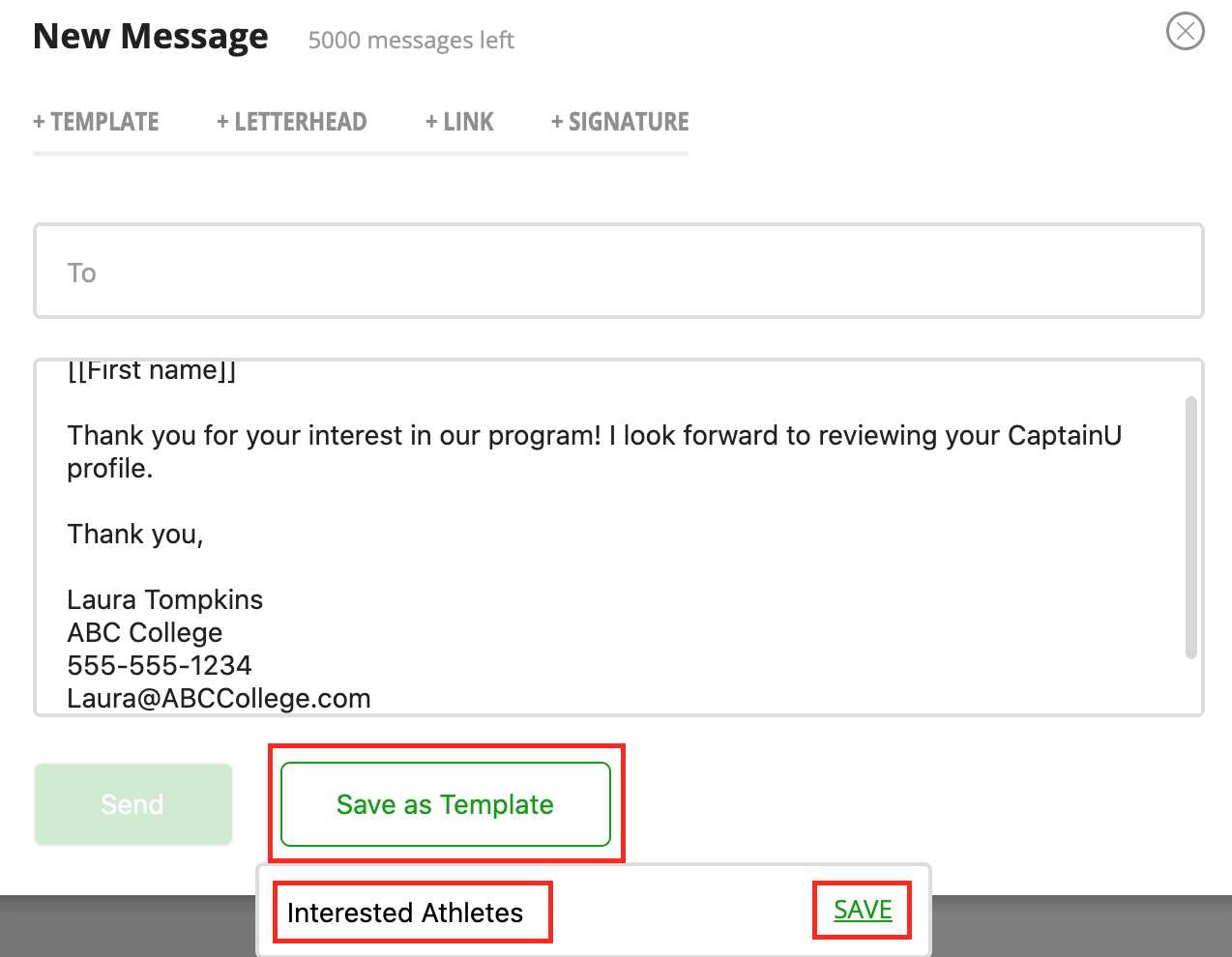
Step 7: To access your saved templates – go to ‘Mail’
A) Click ‘Compose’
B) Click ‘Template’
C) Check box next to template name (below you can see our ‘Interested Athletes’ Template)
D) Click ‘Apply’ in bottom left corner
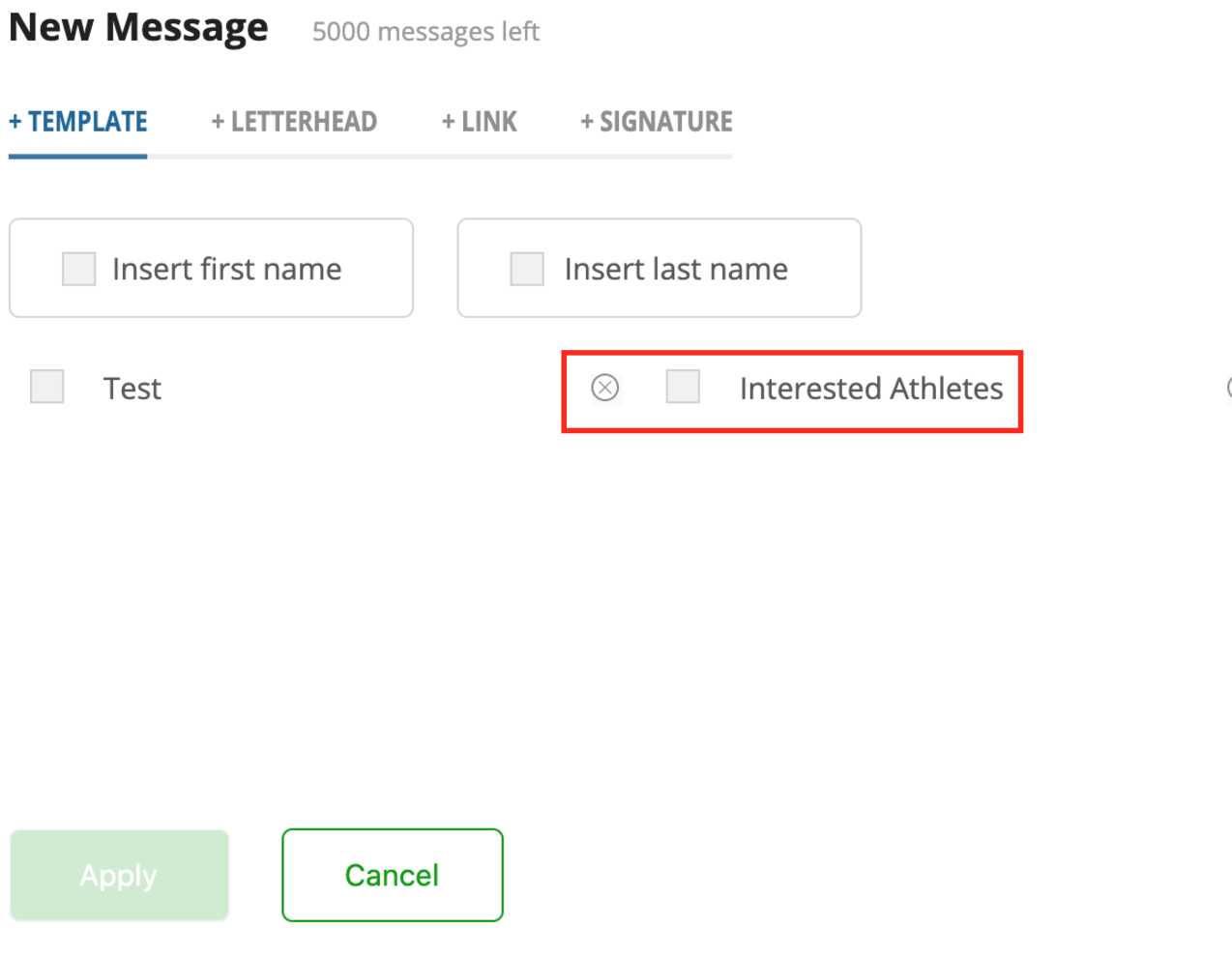
Then your pre-written and saved template will populate.
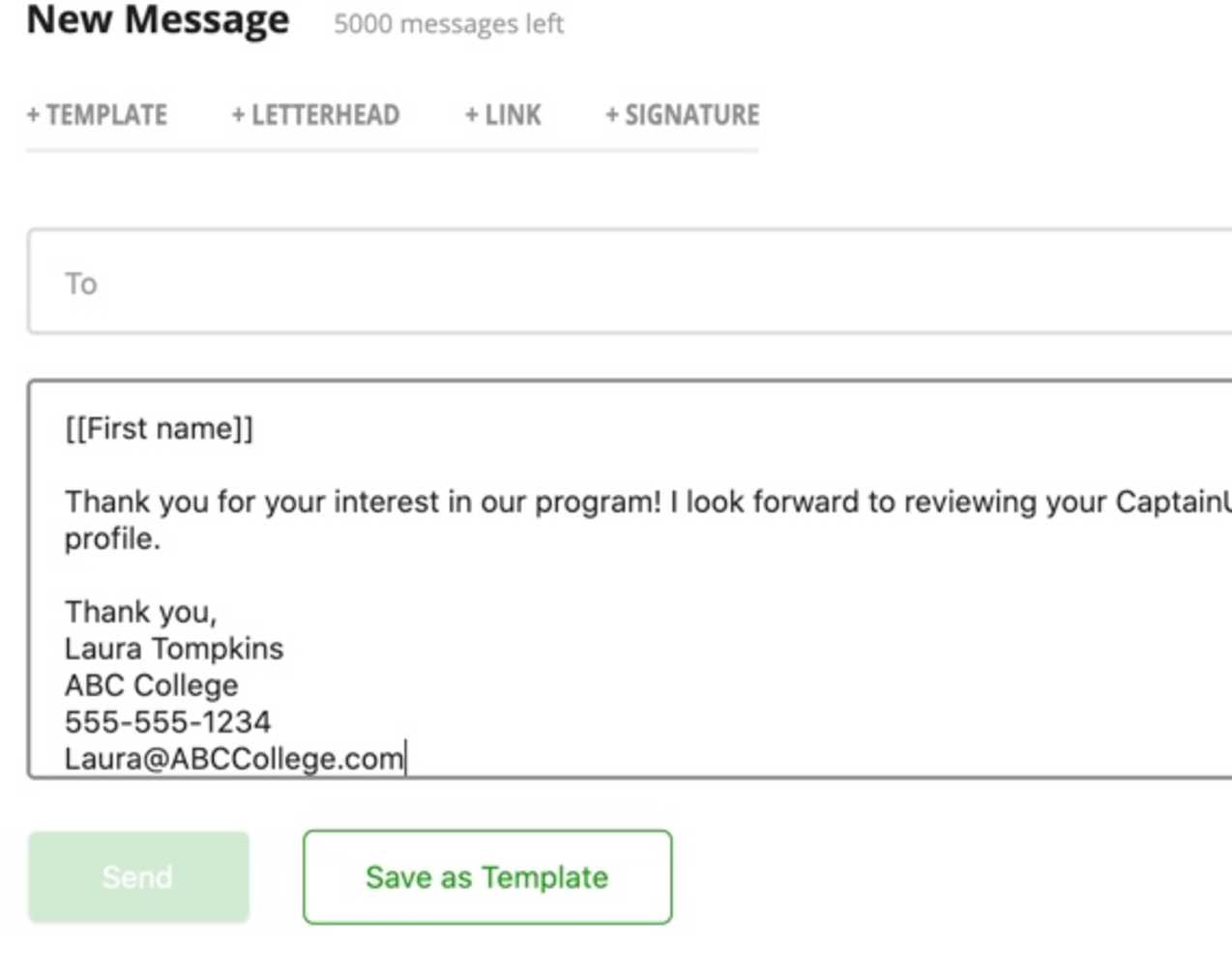
Still have questions? CLICK HERE to submit a support contact form and we’ll get back to you as soon as possible.
