How do I add a link to a message?
Step 1: Click on ‘Recruits’ Tab in top right menu bar
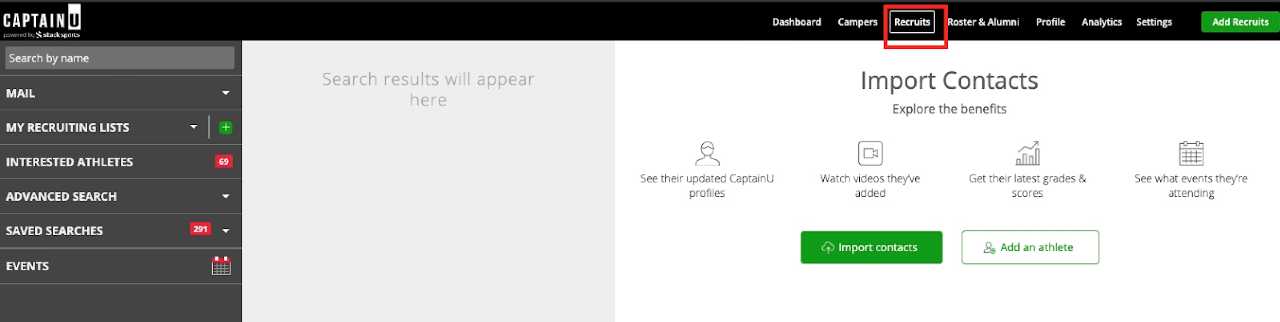
Step 2: Click on ‘Mail Tab’ in top left corner.
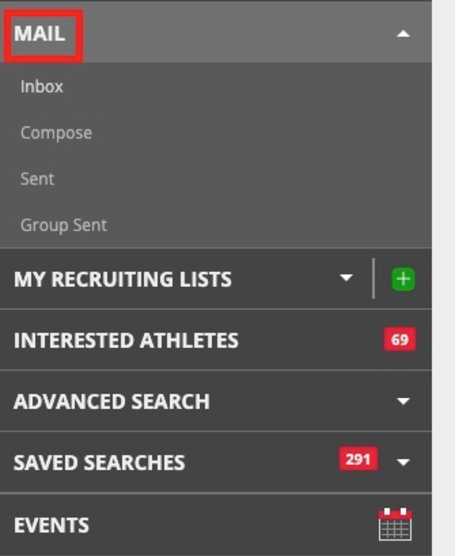
Step 3: Click Compose
Step 4: Click on ‘Link’ in the ‘New Message’ Box.
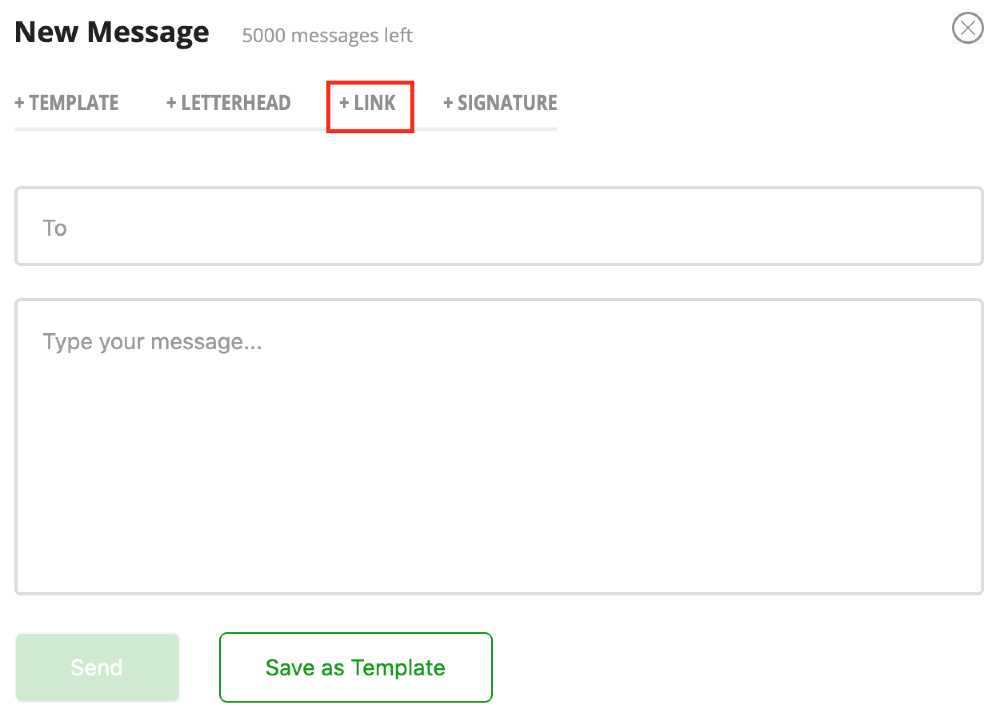
Step 5: Insert ‘Link Text’ (This is what the athlete will see and click on inside your message)
Step 6: Insert ‘Link URL’ (This is the URL you want the athletes directed to)
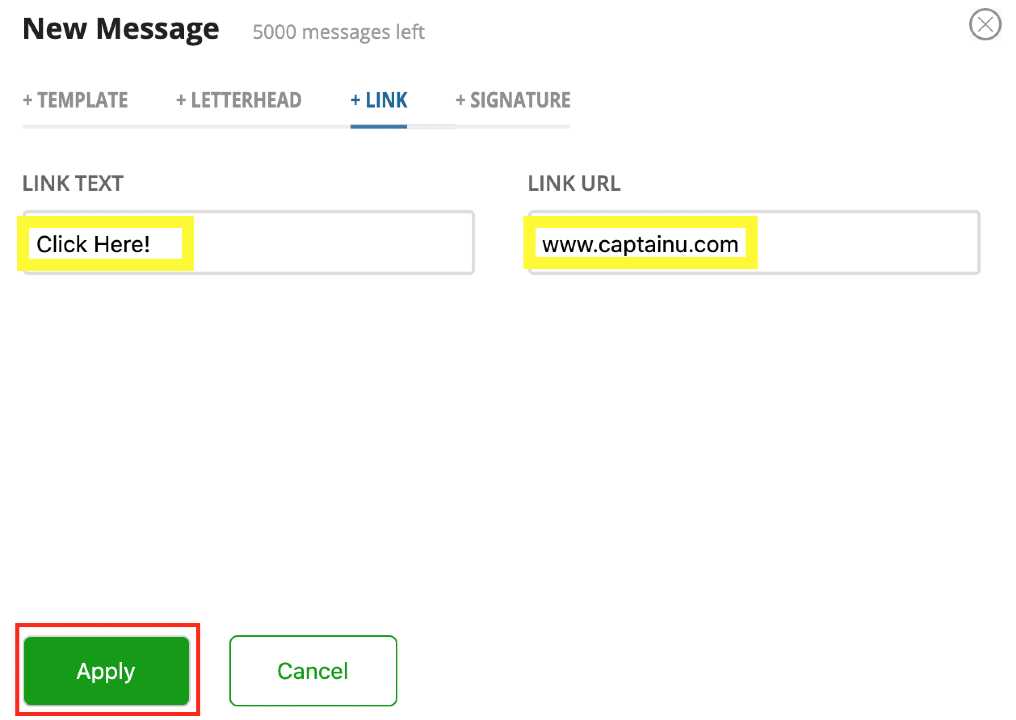
Step 7: Click ‘Apply’ in the bottom left corner.
Step 8: Text (as seen below) will appear in the ‘New Message’ box. Once the message is sent, the athlete will see the clickable link in your message.
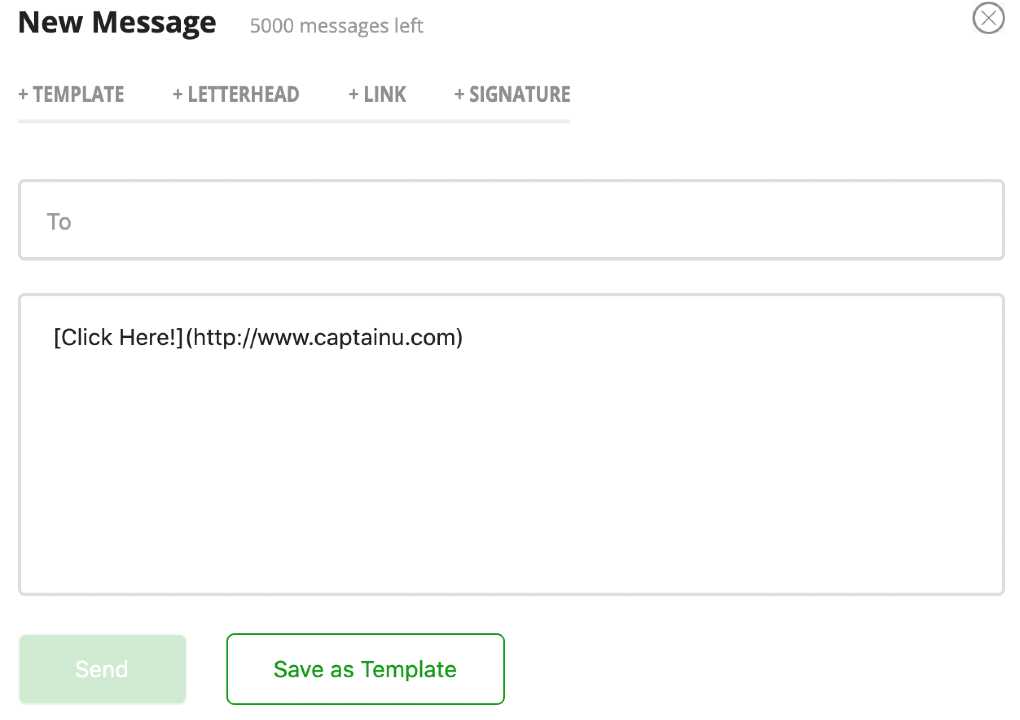
NOTE: Text will always appear at the bottom of your message. If you are writing it in a different location, you will need to ‘cut’ and ‘paste’ the link to move it where you want it in the message.
Still have questions? CLICK HERE to submit a support contact form and we’ll get back to you as soon as possible.
