How do add/edit my Team Roster?
Step 1: Access your Team Account and click the grey “Add team members” button at the top of the list of your active players.
Step 2: Click the grey box under the “ENTER YOUR ROSTER BELOW”
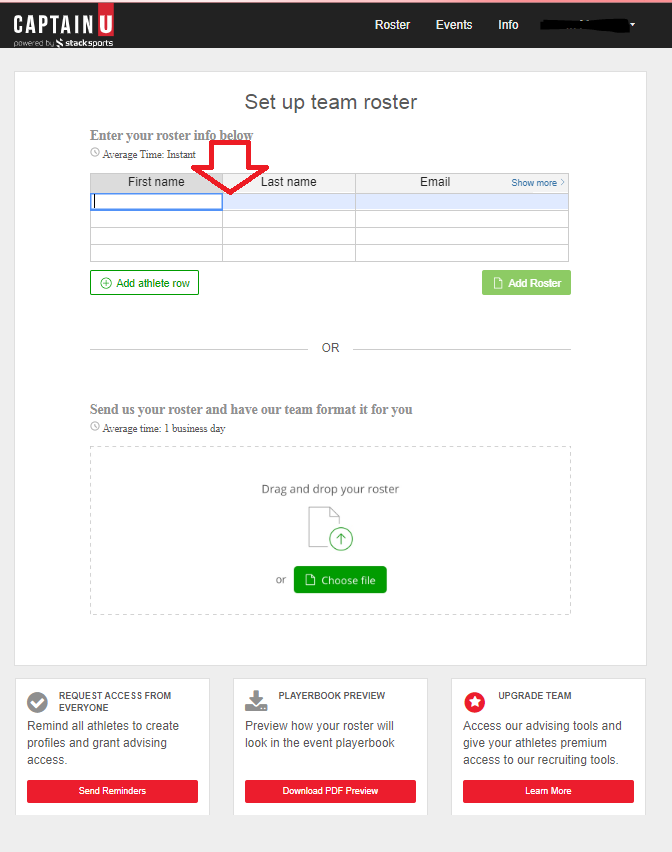
Step 3: Fill out the details.
If you need to add more players:
Step 4: Click the Green icon Add Athlete Row
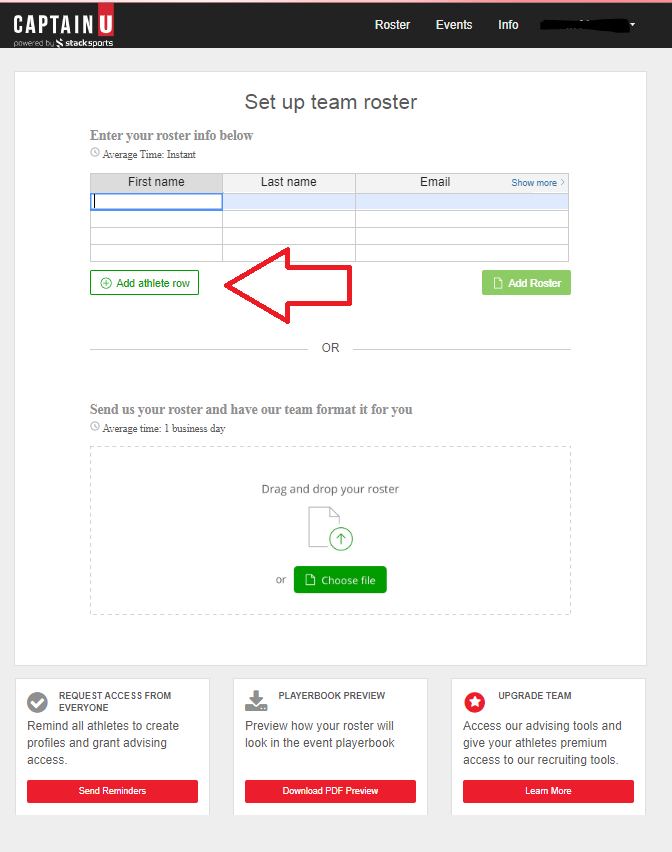
If you do not have access to your player’s test scores, no worries! The athlete will be able to upload that information as a part of their Athlete profile.
To remove players from your roster, click the grey (Remove) button to the right of their name. This will not delete or remove the player’s Athlete account, but it will remove the link to your roster.
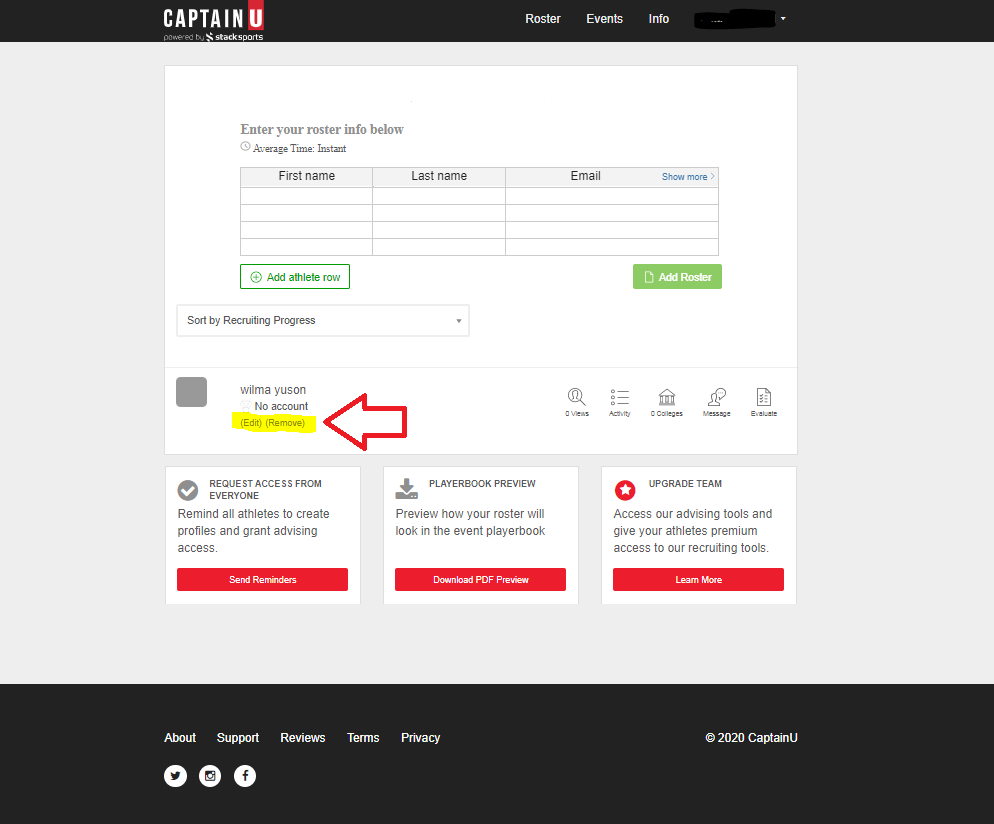
Still have questions? CLICK HERE to fill out a support contact form and we’ll get back to you as soon as possible.
